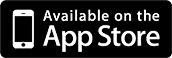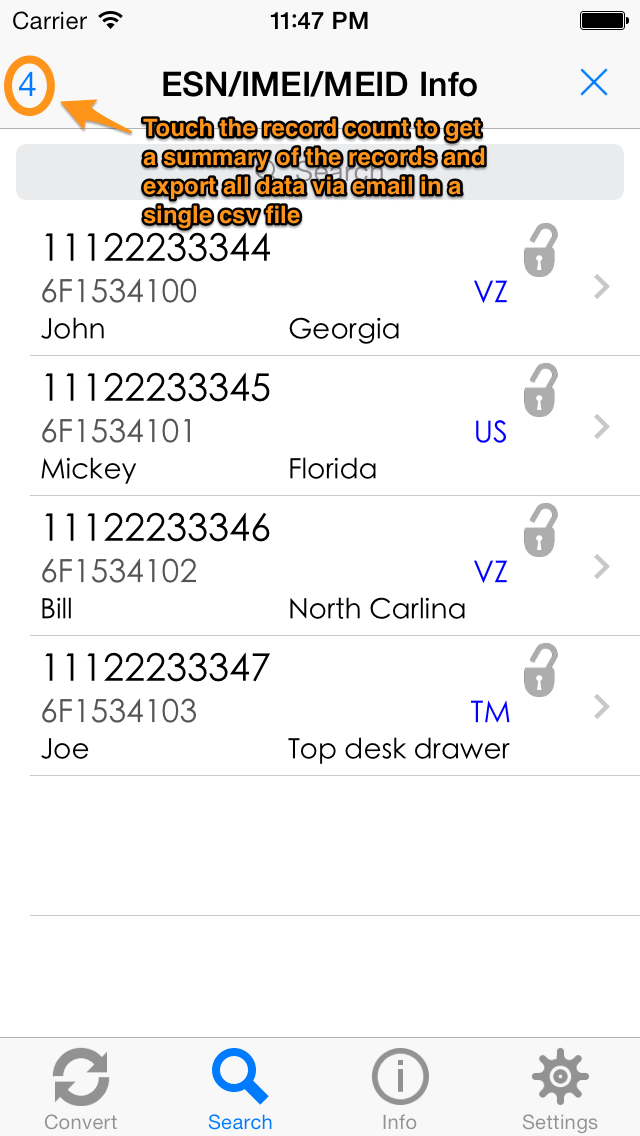Version 2.0
How to import and Export data
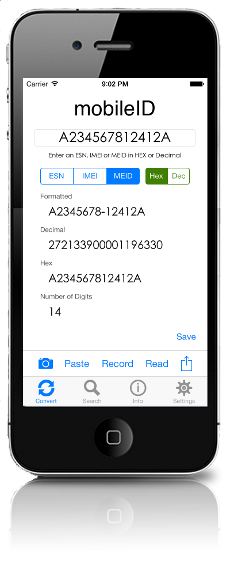
Below you will find info on how to import and export saved values from mobileID info. This is useful for sharing your notes about specific test units
with your team, or for saving data for later.
Requirements:
Compatible with iPhone and iPod touch. Requires iPhone OS 7.0 or later. Optimized for 4" screens.
Compatible with iPhone and iPod touch. Requires iPhone OS 7.0 or later. Optimized for 4" screens.
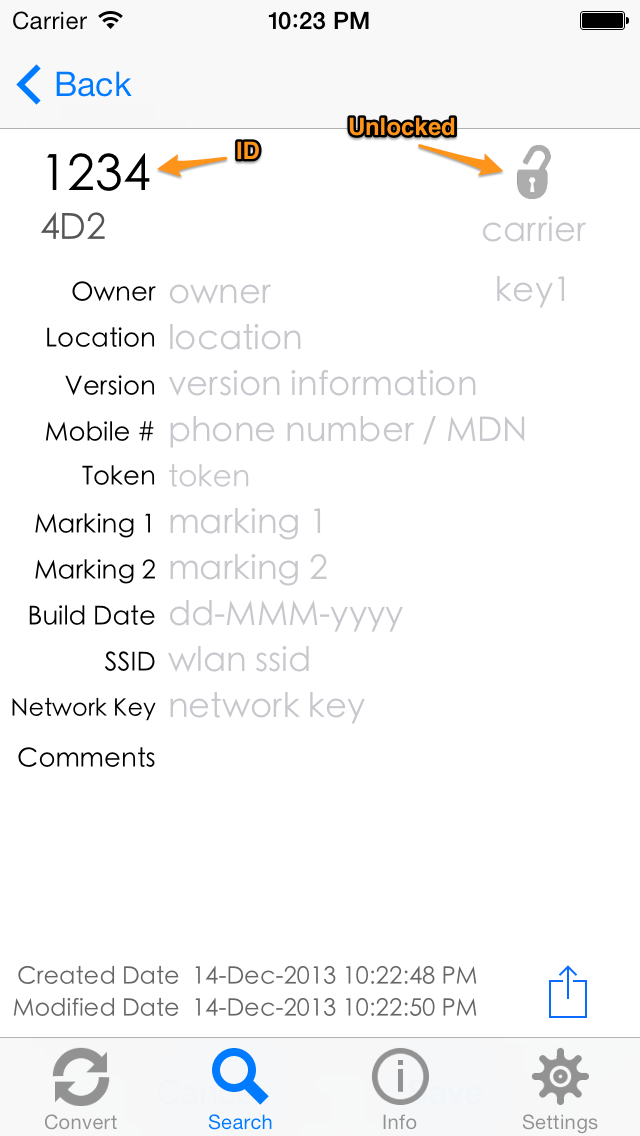
Import

You can import data from csv files to search with mobileID info. A sample file is linked below. The easiest way to import data is:
- Create the appropriate csv file
- email it or put it on Dropbox, Skydrive or something similar
- use the "Open in" feature of iOS to open it in mobileID info
The allowed fields for the input file are: (order is not important in the input file)
- ID - the ESN, IMEI or MEID of the unit, in decimal or hex
- Locked - 1 = locked, 0 = unlocked (existing records that are locked will not be modified during an import)
- Carrier
- Key
- Owner
- Location
- Version
- Phone Number
- Token
- Marking1 - external marking on the sample
- Marking2 - external marking on the sample
- Build Date - date in m/dd/yyyy format
- SSID
- Network Key
- Comment - multi-line comments allowed